2. Introduction
2.1. The Purpose of "Kabarole!"
"Kabarole!" is designed as a flexible tool for routine data collection and basic evaluation to support a district health team in decision making. It can be adapted to the needs of a specific
district where health services are provided by different kinds of health units and where an upward reporting structure from the providing level to the district level exists. Due to the automation of standard
evaluation procedures, "Kabarole!" enables upward reporting from the district level to a higher level, as well as downward reporting back to the providing level.
"Kabarole!" involves the use of the "EpiInfo" system, which is distributed freely by the World Health Organization. "Kabarole!" has been tested with the "EpiInfo"
versions five and six. It requires an IBM compatible personal computer with a processor compatible to the Intel 386 family or higher. The personal computer must have a harddisk and a floppy drive. The graphics
device must support the VGA graphics mode. An MS-DOS compatible operating system must be installed.
2.2. The Design of this Manual
This manual is organized in the four major chapters "Data Entry Guide", "Data Presentation Guide", "Set Up Guide" and "Installation and Maintenance Guide". The
first section of each chapter contains general information about the involved modules. The following sections contain step by step algorithms on standard or example tasks.
The use of "Kabarole!" requires different levels of computer experience. Because of this the sections containing the algorithms are marked with symbols. These symbols indicate the difficulty
level of the described task. You can find the following symbols:
 - The smiling face indicates tasks, which require only basic skills. These tasks can be done by
data entry clerks. Knowledge on how to enter data with the keyboard and how to use a computer mouse is expected. Wrongly applied techniques from these sections can result only in the loss of
specific data from specific reports. - The smiling face indicates tasks, which require only basic skills. These tasks can be done by
data entry clerks. Knowledge on how to enter data with the keyboard and how to use a computer mouse is expected. Wrongly applied techniques from these sections can result only in the loss of
specific data from specific reports.
 - The thinking face indicates tasks, which require advanced skills. These tasks should be done
by a staff member, who is responsible for the organization of the statistics department. Knowledge on how data files can be copied and moved with an MS DOS file system is expected. Also
experience on the use of "EpiInfo" is required. Wrongly applied techniques from these sections can result in the loss of bigger amounts of data or structural information about the district. - The thinking face indicates tasks, which require advanced skills. These tasks should be done
by a staff member, who is responsible for the organization of the statistics department. Knowledge on how data files can be copied and moved with an MS DOS file system is expected. Also
experience on the use of "EpiInfo" is required. Wrongly applied techniques from these sections can result in the loss of bigger amounts of data or structural information about the district.
 - The warning face indicates tasks, which require a very careful implementation of the
described actions. These tasks should be done mainly by administrative personnel, which does not necessarily have to be part of a district health management team. Depending on the specific section,
knowledge on special software products might be required. These will be mentioned in the respective section. Wrongly applied techniques can result in a system failure. - The warning face indicates tasks, which require a very careful implementation of the
described actions. These tasks should be done mainly by administrative personnel, which does not necessarily have to be part of a district health management team. Depending on the specific section,
knowledge on special software products might be required. These will be mentioned in the respective section. Wrongly applied techniques can result in a system failure.
This manual contains many copies of the screen layout to illustrate the described techniques. If not
mentioned differently, the data for the examples were taken from real data from the Kabarole district in western Uganda. For technical reasons the illustrations might appear in reverse colors. E.g. if the screen
appears with white characters on a black background, the copy in the manual will appear with black characters on a white background.
2.3. Starting "Kabarole!"
The ways you start "Kabarole!" might differ, depending on how the program was installed on the
computer. Usually you can find "Kabarole!" in the directory "KABAROLE" on the harddisk "C:". If this is
not the case, you should contact the staff member who is responsible for organizing the statistics department. He will be able to tell you how to start "Kabarole!". Otherwise you can use the following
steps to start the program:
1. Turn on the computer. Assuming that the computer was installed with the standard configuration, you will find a layout similar to figure 2.3-1 on the screen:

Fig. 2.3-1: The standard MS DOS screen immediately after power-on.
2. Type "CD KABAROLE" and press <Enter> at the DOS prompt (<C:\>). The default directory
changes to the directory "KABAROLE". The screen layout will change accordingly, as presented in figure 2.3-2:
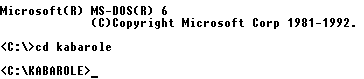
Fig. 2.3-2: The DOS prompt with "KABAROLE" as default directory.
3. Enter "KABAROLE.BAT" at the DOS prompt. This will start the program. Don't type simply
"KABAROLE". This will start the program as well, but might skip some important installations. Now the program starts with the initial screen (compare figure 2.3-3):
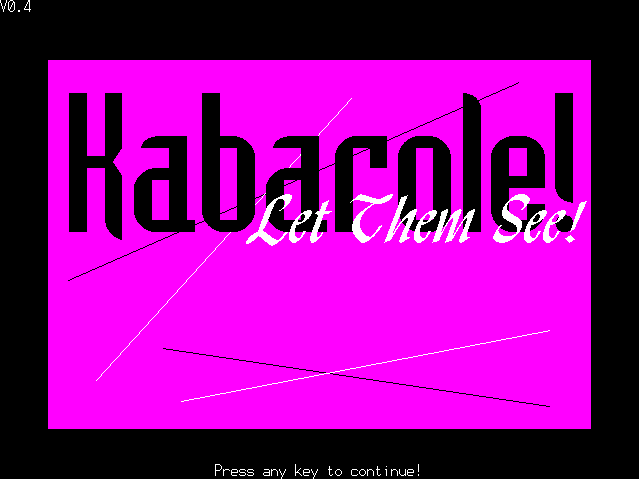
Fig. 2.3-3: The initial screen of "Kabarole!"
4. Press any key on the keyboard, as you are told in the message line at the bottom of the screen. In
most of the screen layouts of "Kabarole!" you will find help on what to do next in the message line. After pressing the key, you will see the "Main" menu (compare figure 2.3-4):
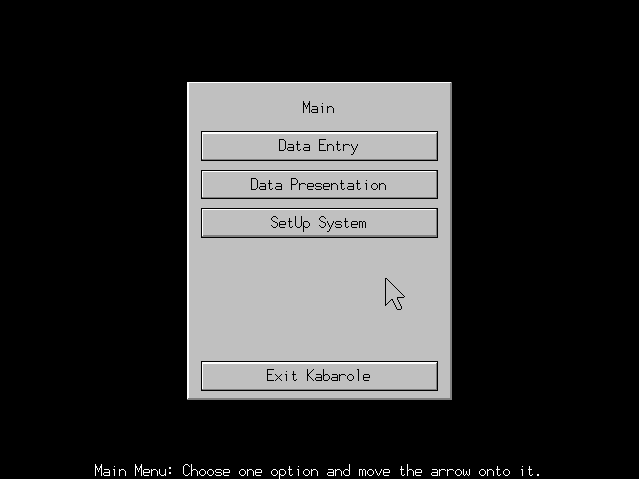
Fig. 2.3-4: The "Main" menu.
5. Choose one option from the "Main" menu. With your choice you tell "Kabarole!" what kind of
work you want to do. The "Main" menu consists of a big box in the center of the screen, the message line at the bottom of the screen and a little arrow, the pointer. When you position the pointer above one
option, the message line will contain a short help on that option. You can choose from four options:
- Choose "Data Entry", when you want to enter data into the computer. Usually these data come from a report, which was returned by a health unit. If you choose this option, refer to chapter 3
"Data Entry Guide" for further information.
- Choose "Data Presentation", when you want to create summary reports or export files. Refer to chapter 4 "Data Presentation Guide" for more detailed information on data presentation.
- Choose "SetUp System", when you want to adapt "Kabarole!" to the needs of your district. You
can change many settings which affect the basic behavior of "Kabarole!". Therefore this option should be reserved for the staff member who is responsible for the organization of the statistics
office. Refer to chapter 5 "Set Up Guide" for information on set up features.
- Choose "Exit Kabarole", when you want to leave the program. Instead of choosing this option, you can also press the <Esc> key on the keyboard. At this point there is no danger of loosing data due
to hasty program termination. All changes were saved immediately after they took place.
|
